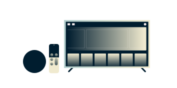
Tarvitsetko VPN:n tai DNS:n laitteellesi?
Hanki ExpressVPN nyt
Yksi ExpressVPN-tili. Kaikki laitteet.
Hanki sovelluksia ilmaiseksiThis tutorial will show you how to set up your Amazon Fire TV with MediaStreamer.
Not yet a customer? Read why you should get ExpressVPN for Amazon Fire TV and Fire Stick.
Note: While MediaStreamer will enhance your streaming experience, it will not give your Amazon Fire TV VPN protection. To get VPN protection on your Amazon Fire TV, you can use the ExpressVPN app on your Amazon Fire TV or connect your Amazon Fire TV to the internet through a VPN router.
Jump to section
Set up and register your DDNS hostname
Get your DNS server IP address
Change your Amazon Fire TV DNS addresses
Set up and register your DDNS hostname
Need help? Contact the ExpressVPN Support Team for immediate assistance.
Get your DNS server IP address
To set up the MediaStreamer DNS server on your Amazon Fire TV, you will need to obtain the ExpressVPN MediaStreamer IP addresses.
Begin by signing in to your ExpressVPN account.

Once you’ve clicked the link in the welcome email or signed in to the website, click on Set Up on More Devices.

Select MediaStreamer on the left side of the screen. On the right, you will find the MediaStreamer DNS server IP address. Keep it on hand for the setup.

Need help? Contact the ExpressVPN Support Team for immediate assistance.
Change your Amazon Fire TV DNS addresses
On your Amazon Fire TV, go to Settings.

Click on Network.

Find your Wi-Fi connection and forget it. To do so, click the (≡) button on your remote.

Select your Wi-Fi network again, enter your Wi-Fi password and then select Advanced. Do not click CONNECT.

Enter an IP from the same IP range as your router. To do so, find your router’s IP, and enter the same first three groups of digits but change the last digit. For example, if your router IP is 192.168.44.1, you can enter 192.168.44.200. Click Next.

In the “Default gateway field”, enter the actual IP of your router. Click Next.

For “Network Prefix Length”, enter 24. Click Next.

For “DNS 1”, enter the first ExpressVPN MediaStreamer IP address (found above) then click Next.

For “DNS 2”, enter the second ExpressVPN MediaStreamer IP address then click CONNECT.

You should be successfully connected to your Wi-Fi connection and can now use MediaStreamer on your Amazon Fire TV.
Need help? Contact the ExpressVPN Support Team for immediate assistance.