Um unsere Apps und Konfigurationen nutzen zu können, registrieren Sie sich bitte zuerst für ein ExpressVPN-Konto.
This tutorial will show you how to verify that the installer for the ExpressVPN app for Linux really came from ExpressVPN. This involves a system called PGP, which ExpressVPN uses to digitally sign its installers for Linux.
To learn how to set up your VPN for Linux, see the setup tutorial for the ExpressVPN app for Linux.
Jump to section
Download the PGP key
Verify the fingerprint of the PGP key
Download the signature file
Verifying the signature on an installer
Updating Linux system via Software Updater
Download the PGP key
There are two methods to downloading the PGP key. Try them in the following order:
Method 1:
Download the ExpressVPN PGP key by running the command:
gpg --keyserver hkp://keyserver.ubuntu.com --recv-keys 0xAFF2A1415F6A3A38
If the above method does not work, try the method below.
Method 2:
Download the PGP key with the following command:
wget https://www.expressvpn.com/expressvpn_release_public_key_0xAFF2A1415F6A3A38.asc
Alternatively, you can also click here and then Save File.
Then, run the following command:
gpg --import expressvpn_release_public_key_0xAFF2A1415F6A3A38.asc
Verify the fingerprint of the PGP key
Run this command: gpg --fingerprint release@expressvpn.com and verify the fingerprint is 1D0B 09AD 6C93 FEE9 3FDD BD9D AFF2 A141 5F6A 3A38
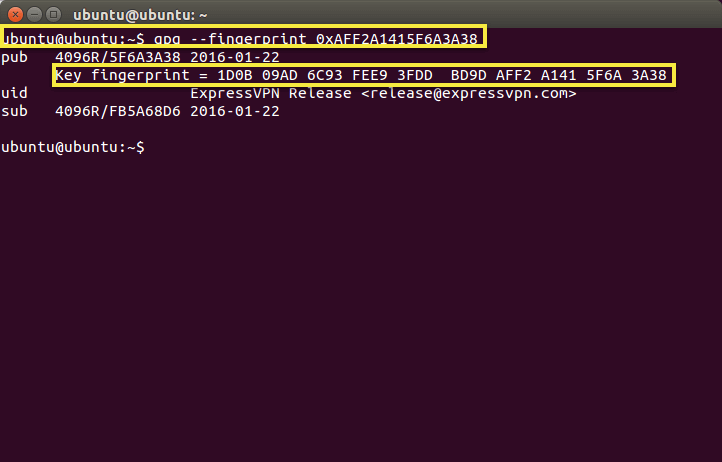
Download the signature file
To download the signature file:
- Sign in to your account
- Click Set up ExpressVPN
- On the left side of the screen, select Linux
- Click on Signature file

Verifying the signature on an installer
Now that you’ve installed ExpressVPN’s PGP key, you can use it to verify the authenticity of files released by ExpressVPN.
Whenever you download a new version of ExpressVPN for Linux, use the following steps to confirm that it was really issued by ExpressVPN:
Navigate to the folder where you downloaded the installer file and signature file. For example: cd ~/Downloads/
Once inside the folder, run one of the commands below. Make sure you’re entering the correct file name.
Ubuntu / Debian 64-bit:: gpg --verify expressvpn_[...].asc
Ubuntu / Debian 32-bit:: gpg --verify expressvpn_[...].asc
Fedora / CentOS 64-bit:: gpg --verify expressvpn_[...].asc
Fedora / CentOS 32-bit:: gpg --verify expressvpn_[...].asc
You should see the primary key fingerprint displayed as in the screen below.

Verify the fingerprint is 1D0B 09AD 6C93 FEE9 3FDD BD9D AFF2 A141 5F6A 3A38. This is the same fingerprint you saw above.
Updating Linux system via Software Updater
Click on the Dash icon of the Unity Launcher.

Search for Update Manager or Software Updater and open the program.

Wait for the Software Updater to finish checking for updates. Click Install Now when prompted.

