The best VPN extension for Microsoft Edge
Safeguard your online activity easily with a Microsoft Edge VPN extension
Compatible with Windows, Mac, and Linux
Got ExpressVPN? Download the Edge extension now.

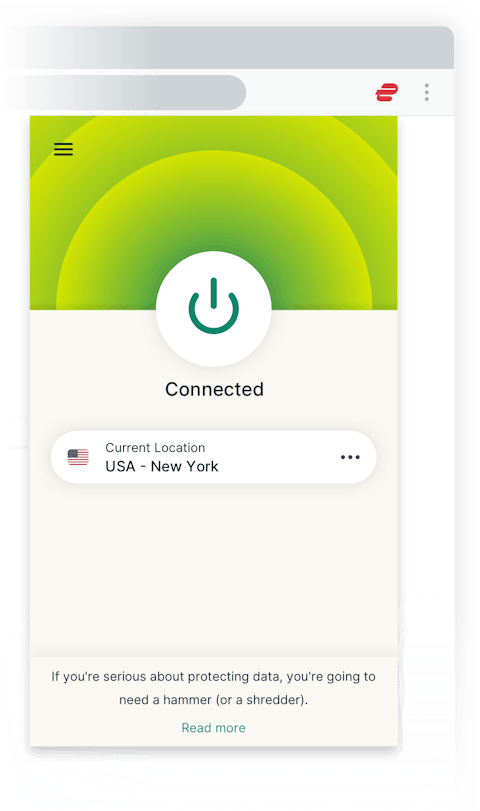
Features
Easy as 1, 2, 3
Connect for instant VPN protection, right from your Microsoft Edge browser window.
Multilingual interface
Prefer something besides English? ExpressVPN for Edge is available in any of 16 other languages.
WebRTC blocking
Safeguards your privacy by stopping websites from finding out your location and IP address.
Location spoofing
Changes your Edge geolocation data to match the IP address of the VPN location to which you’re connected.
HTTPS Everywhere, powered by EFF
Always redirects you to the more-secure HTTPS version of the websites you access, even if you aren’t connected to ExpressVPN.
Dark mode
The optional dark mode brings a sharper edge to Microsoft Edge (formerly Internet Explorer).
Video: Try dark mode
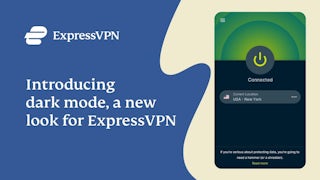
Frequently asked questions
Why do I need a VPN browser extension?
The ExpressVPN extension for Edge works like a remote control for your ExpressVPN app, making it easy for you to connect, disconnect, change locations, and modify other settings right from your toolbar. But that’s not the only benefit.
The extension also offers additional privacy and security features like WebRTC blocking and location spoofing, beyond what any VPN can offer alone. If you are seeing an error while trying to stream video on your browser, for example, using the extension will often fix the problem.
How do I enable VPN on Edge?
You already get the privacy and security benefits of a VPN on Edge if you connect to ExpressVPN on your device via the apps for Mac, Windows, and Linux. But to enjoy the added benefits of the browser extension (like WebRTC blocking, location spoofing, and HTTPS Everywhere), follow these steps:
Subscribe to ExpressVPN if you haven’t already.
Download the ExpressVPN browser extension for Edge.
Click the ExpressVPN extension icon and click the On Button to connect.
Can Google track you with a VPN?
Yes, Google can track you if you’re using a VPN if you are logged into your Google account while browsing online. While a VPN browser extension for Google Chrome hides your IP address and encrypts all data, your activity will still be tied to your Google account. To avoid this, consider surfing the web while using Incognito mode.
Is ExpressVPN Google Chrome extension safe?
Yes, it is safe to use the ExpressVPN Google Chrome browser extension as it has been specially designed with privacy top of mind. With super fast connection speeds, strong data encryption, a kill switch, and easy server switching, using the ExpressVPN Google Chrome extension is much safer than using a free browser extension that doesn’t come with the same protection.
The ExpressVPN Google Chrome browser extension is also unique in that it controls the full-featured VPN app. That means all of your online activity is protected by the VPN, not just what passes through your browser.
Does a VPN hide my browser history?
Your browser history is typically stored inside your browser. Using a VPN will not change this. But you can clear browsing data in Edge.
Your browsing history might also be inferred by others monitoring your internet connection, such as your internet service provider or Wi-Fi operator. ExpressVPN encrypts all data between your device and the ExpressVPN servers, making it impossible for an ISP or rogue Wi-Fi to record the sites you visit.
Note that browser history is not the same as search history. If you are logged in to Google and using its search engine, those searches will be recorded even if you are using a VPN. (Learn how to delete your Google search history.)
Connect to ExpressVPN’s server network with an Edge VPN extension
Access VPN proxy servers in 94 countries from anywhere in the world.